Getting Started with Your STCC Account
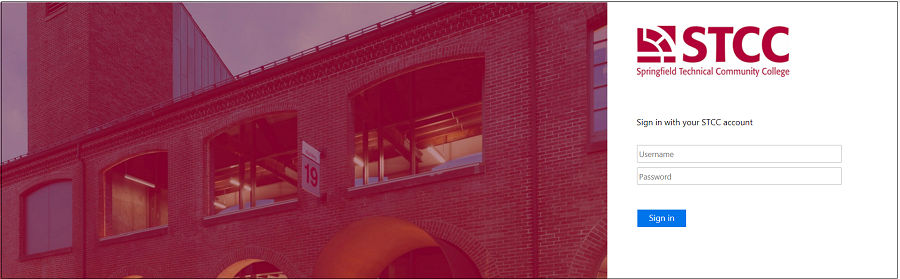
Welcome to STCC! Before starting classes you will need to access your STCC Account and become familiar with STCC Online systems.
Your STCC Account gives you access to log onto Password Manager, the STCCNet Portal, STCC Email, Blackboard, ARIES, STCC computers, and STCC printers. The same username and password are used to log in to all STCC Account systems.
Once you become a student the account creation process is initiated. This process takes 24 hours to complete. Credentials are sent through Adobe Sign to the email you provided STCC. This email will contain your STCC ID#, Username, STCC Email, and Password. This email will come from usersupport@stcc.edu with the subject line "STCC Account Login Information-IMPORTANT!". If you do not receive an email 24 hours after becoming a student, or need your password reset, please contact the IT Helpdesk using ChatNow (hovering in the corner of the website), Call 413-755-4016, or see us in person in building 27, room 143.
Check the email you provided STCC to get your credentials.
Please Note: If you did not provide STCC an email address or your email has changed, you MUST contact the Registrar's Office to update your information. The Help Desk cannot change or add information to your student record.
ARIES is used to manage your education records and provides access to:
- Financial Aid
- Billing and Make a Payment
- Academic Advising
- Course Registration and searches for courses
- Degree Evaluation (what requirements completed and what your still need to fulfill)
- Unofficial Transcripts
- Academic Advising
- Grades
- Tax Information (1098T)
- Your Contact Information
Log into ARIES to verify you have access. Enter your username and password provided.
Password Manager is used to manage your password. You must first enroll in Password Manager before you can use the features. When enrolling you will be asked to create two security questions, add a non-STCC email, and add your cell phone. This is used to verify your identity. Once enrolled, you will get the successfully enrolled message but your not done here yet. Select the change password tab on the top left before you leave this page.
Password Rules
- Passwords cannot contain your username or full name that exceeds two consecutive characters.
- Passwords must be a minimum of 8 characters.
- Passwords must contain 3 of the 4 following categories:
- One upper case letter
- One lower case letter
- A number
- A special character (example, !, #, $)
- You cannot reuse the last 10 passwords.
STCC provides students with a Gmail account. This is should be used to communicate with offices and faculty. If you have a personal Gmail account, please log out before accessing the STCC Email account.
Check your STCC Email regularly for important communications.
- Navigate to the Gmail Login.
- Sign out of other open Gmail accounts before you continue.
- Enter your full STCC Email address (including "@student.stcc.edu") into the "Email or phone" field. Google security has changed with our Single Sign On (SSO). To sign into two Gmail accounts, you need to be in different browsers or in a private browser.
- Click the "Next" button.
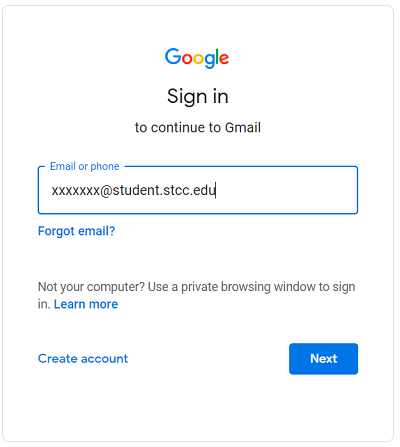
- Log into Single Sign On (SSO) with your STCC Account Username and Password (not your STCC Email address). This will direct you to your email.
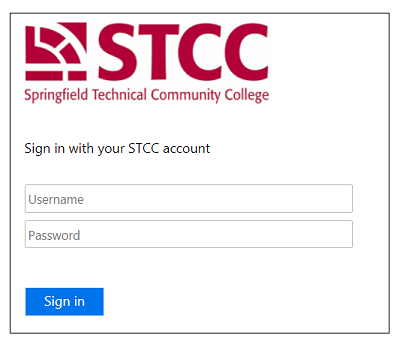
Blackboard is the application used to participate in class remotely. Content such as submitting class assignments, completing timed online tests/quizzes, as well as communicating through discussion boards can be found in Blackboard. Faculty post syllabi and other course documents to Blackboard.
Blackboard will open the week before classes, however, courses in Blackboard may not be available until your first day of class.
Make sure to access your Blackboard classes within the first few days of the semester for attendance verification.
Logging In
To log in to Blackboard, click the "STCC Account Login" button. If prompted with Single Sign On, enter your STCC Account credentials.
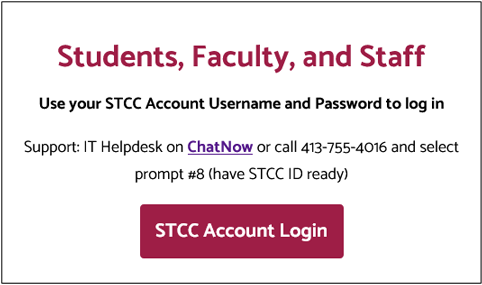
Contact
For more help using Blackboard please contact the STCC Blackboard support team using the contact information below.
Chat Now!
413-755-4345
online@stcc.edu
Online Learning Orientation
STCC offers a Zoom instructor-led Online Learning Orientation at the beginning of each semester. Attending one of the orientation sessions is optional, but highly recommended for students new to taking online courses or using the Blackboard Learning Management System (LMS). Please see the Blackboard Student Orientation page for more details.
Blackboard Orientation Course
You are automatically enrolled in a free orientation course each semester about how to use Blackboard. This course can be found in your course list as COL-001.
The Blackboard Orientation Course contains information regarding Online Learning including Tips for Online Success, Netiquette, Blackboard navigation, Blackboard tools like email, assignments, discussion boards, tests and exams, how to get Blackboard support, technical requirements for your computer or device and many other topics.
Contact
For more help using Blackboard please contact the STCC Blackboard support team using the contact information below.
Chat Now!
413-755-4345
online@stcc.edu
All of the STCC Account systems below can be accessed with your STCC Account username and password. You will need to access and use all of these systems while at STCC.
STCCNet Portal
The STCCNet portal will give you access to many resources from one central location. STCC Offices will post documents, resources, and information meant only for current students, faculty, and staff. Think of it as the home page on the internal network.
eTools
At the top of www.stcc.edu (this website), there is a convenient drop-down shortcut called eTools that links to the systems above as well as other key areas that you will need to access. The STCCNet portal will provide the same access and more.

Follow-me-printing
Students are able to print to a secure print queue from any computer lab or personal device while on campus. You can then go to any of the print release stations located on campus, swipe your Ramcard, and select the documents that you want to print. To add funds to your print budget, go to printers.stcc.edu. Your STCC credentials can also be used to log into the print release stations at the printers. For more information about printing please see the STCCNet Portal Printing page (STCC Account log-in required).
